PRINT PAYCHECKS
Click 3.2 Print Paychecks to print Paychecks.
Double click and select Check Date / Employee / Checking Account / Department from drop-down if you want to print checks by each.
Select the appropriate print option by placing a mark in the radio button.
Suppress Social Security Number: Check this box if you do not want the Employee’s Social Security Number to print on the check stubs. This is the user’s personal preference.
Print “PTO” instead of “Vac Avail”: Check this box if you want the program to print the description “PTO” instead of “Available Vacation / Sick” on the Employee’s check stub.
You can check mark one or more the payroll checks on the grid, also check mark the column header to check mark all checks to print.
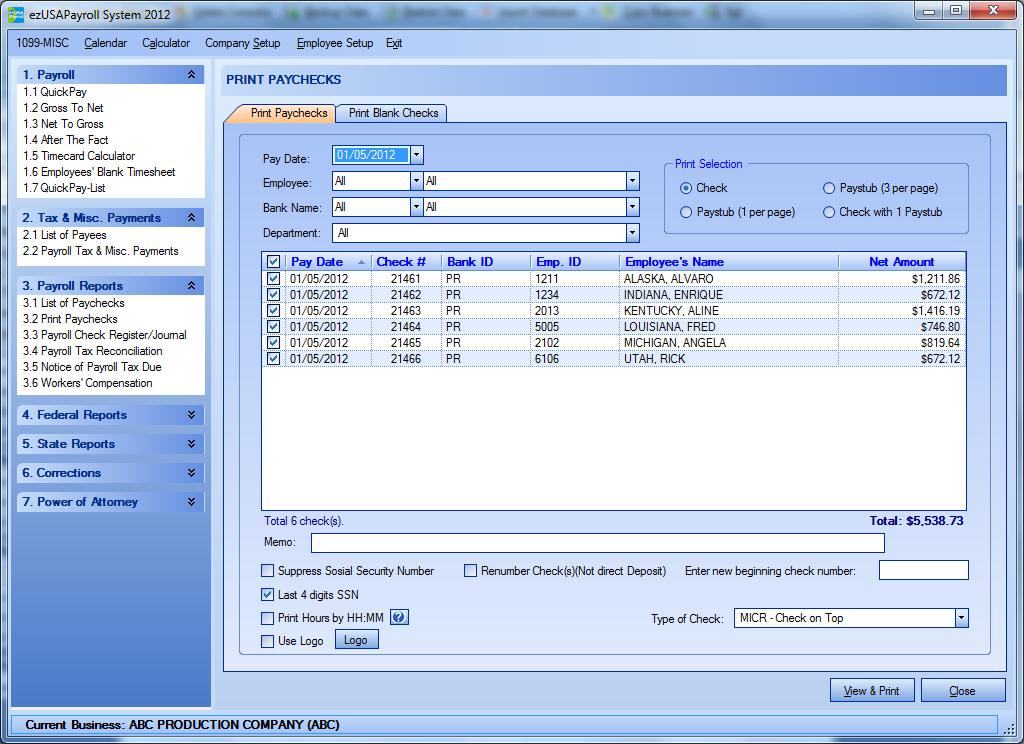
Click “View & Print” to start print payroll checks.
Click Print. YOU ARE DONE! Your paychecks are ready for delivery.
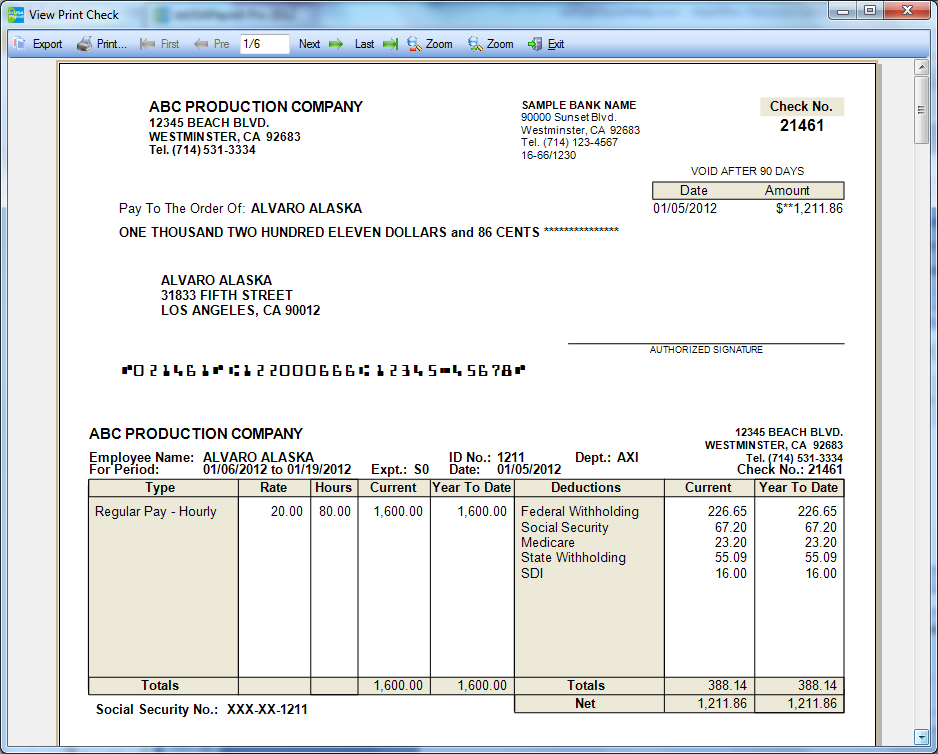
Save time and money with our Free MICR (Magnetic Ink Character Recognition). There is no need for preprinted checks, no check storage. Our software prints entire payroll checks (company, bank, payee and MICR encoded line) on blank check stock.
Created with the Personal Edition of HelpNDoc: Create iPhone web-based documentation